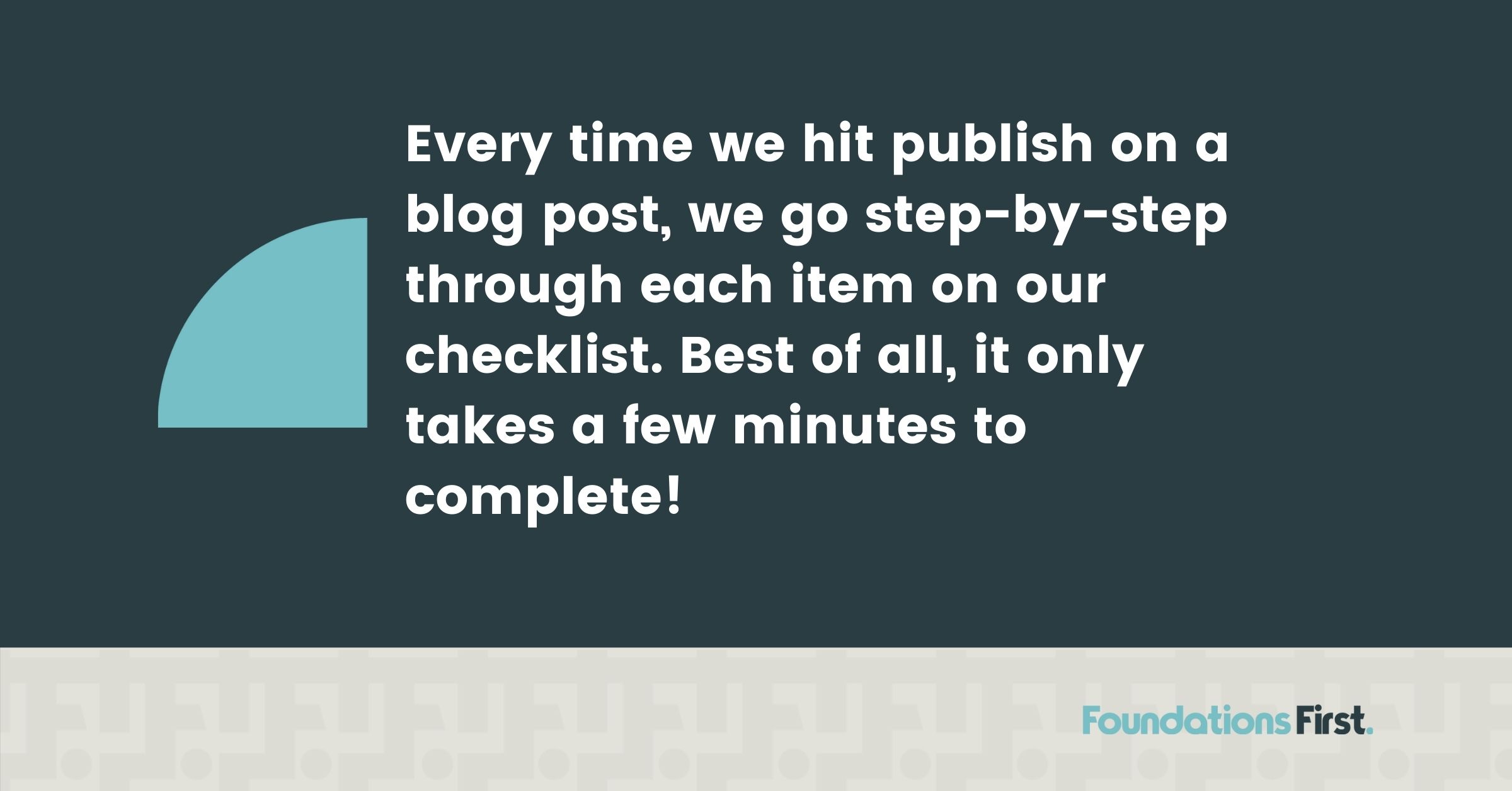Nothing stings like posting a blog only to find the formatting is wonky. Or watching it get zero traction (save for your Mom, who loves everything you do). Writing, revising, editing, and proofing–you’ve done it. But for your post to be successful, you can’t just set it and forget it. You need to make sure Google and other search engines can find and properly index your blog. It needs to be readable on mobile phones. You need a call to action (CTA) and links that work. Bottom line, that final proofing has numerous steps and needs a technical eye. We’ve found out (the hard way) that we’re most successful when we use a checklist. Here’s our own step-by-step blog post publishing checklist that will save you time, aggravation, and ensure that more than your mom can find it.
1. Hyperlinks
The first thing we do is check all our hyperlinks. This seems like a no-brainer, but you’d be surprised how often this step is missed if it’s not on a checklist. Keep in mind that it’s not just checking to make sure the links work. You need to verify that anything that goes to another domain opens up in a new tab. You want people to stay on your site, not leave it. But if they do to check out an information source, you want your tab still open and easy to access.
2. Author
Make sure the author is correct. If you’re publishing on a company blog post, you usually want the author to be the owner or whoever the thought leader is in your company. The post could also come from the company itself if the piece is company news or an announcement.
3. Categories
Depending on what platform you’re using, there are typically primary and secondary categories. Double check your categories and make sure they’re in the right spot. Also, if you use tags, check those as well.
4. Title and Meta Description
An easy way to ensure that your post looks good is to share it on Facebook and use Facebook debugger. Simply go to Google “Facebook debugger,” plug in the URL of your blog post, and hit “debug.” The debugger will pull in your image and title and allow you to quickly double-check how your post will look on social media.
This step is crucial if you are sharing older content. Let’s say you have an old picture or cloned a blog post from last week, sometimes the image will live in Facebook’s servers and will need to be cleared. If your picture is old and outdated, replace the image on your blog post, plug the URL back into Facebook debugger, and hit “scrape” again. This will clear out Facebook’s memory—otherwise known as its cache—so that your image shows up correctly.
Likewise, if you replace an image in a WordPress blog post on your site, make sure you hit scrape. Debugger will go back and replace all those old posts as it’s also replacing the image on Facebook’s servers. Scraping will make your posts look fresh and new even though it’s content you’ve shared before.
5. Formatting
Mobile is more important than ever. When you hit publish, you need to see how it looks on mobile and desktop. For this reason, we recommend using Chrome. If you right click and hit inspect, Chrome opens up Developer Tools. Don’t worry. It looks scary, but you can ignore all of it except for the Toggle Device Toolbar (the little icon in the upper left side that looks like a computer and a mobile screen).
When you click on that icon, you’ll be able to see the page as if you’re on a mobile device. Scroll through and make sure everything looks good. If you’re embedding videos, this is where you might see that your video looks funky or doesn’t go full width. You can also select iPad to see how your page looks on an iPad.
If you check data on your site, take a look at the percentages of mobile visitors. Since many sites are over 50% mobile visits, it’s imperative that the site works quickly, looks good, and operates correctly on mobile.
6. Crosslinks
Do you have links to other evergreen or core pages? If not, get some! Evergreen content can help generate traffic to your website and hold a valuable position in search engine rankings for months or even years from when the post was first published.
7. Call to Action (CTA)
Make sure the link in your call to action works. You have probably checked all your links already, but the CTA link is often missed. People tend to check the body of the blog post but forget to try the CTA. Quick fix: select it and verify that it actually opens the correct CTA.
8. Read the Post
Read the post from start to finish. We know it’s a pain and you’ve likely already read it several times. Even so, once the post is published, your eyes are going to see it a little differently.
9. Typos
As you’re reading through your published post, fix any typos and grammatical errors. There shouldn’t be any, but it never hurts to double check. You may notice a few that you hadn’t picked up on before.
10. Headings and Sub Headings
Reread all your headings and sub headings. Without a doubt, if there’s a typo, chances are it’s going to be in a heading. People frequently miss those.
11. URL
Double check that the URL is correct and is in the right sub-directory. Depending on your blogging platform—many of you probably use WordPress—it might automatically go in the blog folder…but sometimes not.
Take a look at our example from our blog post, “Why Your Blog URL Structure Matters.” In the following URL, you can see that this blog post is in the folder named “blog.”
https://www.foundationsfirstmarketing.com/blog/blog-url-structure/
We do this for a couple reasons.
- When you’re doing search engine optimization (SEO), search engines scan your URL from left to right. We’ve got our domain, then our folder, and then our page. This tells Google that the post, “Why Your Blog URL Structure Matters” belongs as part of the blog category, which is part of Foundation First’s website.
Sometimes when people launch a site, the blog post is right next to the domain and not in a folder. Google then interprets the page as being just as important as the evergreen pages. If you don’t have your blog in that folder, Google can’t tell the difference. It’s going to think that the post you churned out is as valuable as your service page. Organizing your posts correctly helps Google prioritize how your site is set up.
2. Another reason why we love doing folder structure is because of the data it provides. Clients ask us all the time, “How many hits to our blog did we get last month?” If blogs aren’t in a folder like this, it’s really hard to get that aggregate data. However, if it’s in a folder, we can tell you exactly how much traffic was driven to your site from all of your blog posts.
12. Blog Feed Page
The blog feed is often overlooked. If people are on their page and everything looks good, they might forget to choose the blog page itself. Sometimes they forget to replace the excerpt, or perhaps the image is cut off and they need to add a different one. A quick scan of the feed page can ensure your post is ready to go.